Using A Drawing Tablet With GIMP
Simple how to guide to get your drawing tablet’s pen pressure and tilt working with GIMP.
I’ve used a Wacom Intuos Pro when making this guide but any supported ped device should work fine.
How To⌗
Enable Pen⌗
In the top menu bar go to Edit -> Input Devices
On the left side all the input devices detected by GIMP are listed.
- Select the Pen input device you want to enable.
- Change the mode to ‘Screen’.
- Click Save to apply the settings
Repeat this process for any other input devices you want to enable such as the pen eraser.
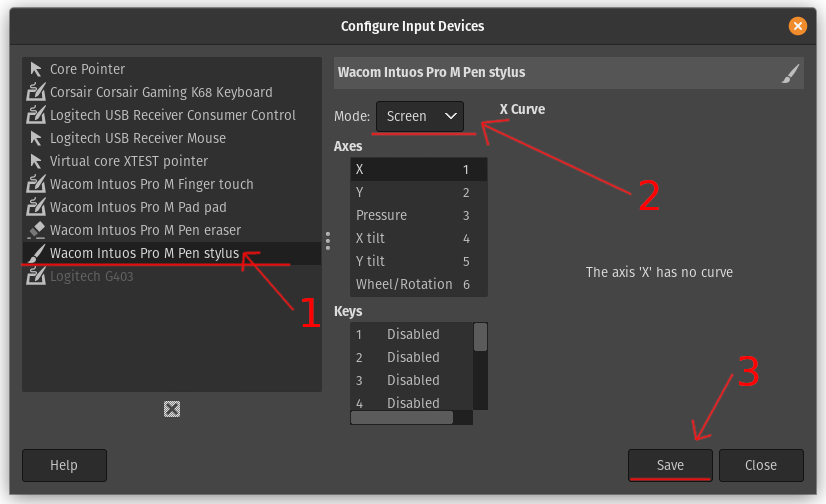
Turn On Pen Dynamics⌗
- On the left hand menu, select the ‘Tool Options’ tab.
- Change the setting to ‘Basic Dynamics’.
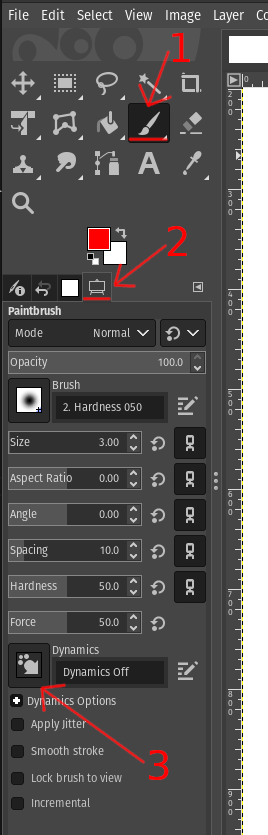
For more advanced options click the button highlighted bellow to open the ‘Pain Dynamics Editor’.
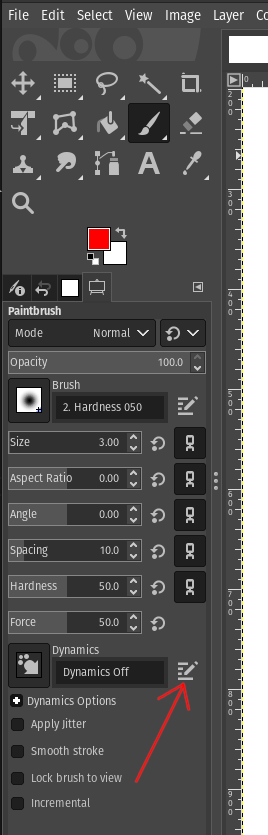
The editor usually opens on the right side.
You can change what dynamic effects are applied by the pen in this menu.
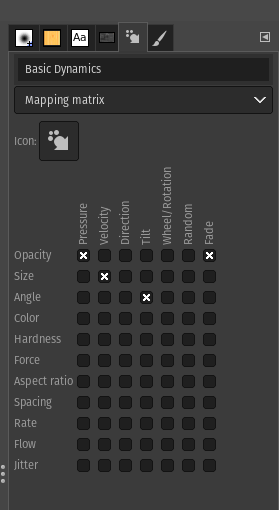
Happy Drawing!